# 00: Setup
Resources:
- Documentation: docs.decentraland.org
- NodeJS
- Complete example repo: 00-setup-complete
# Getting Started
Navigate to an empty folder you want to work in, open a command prompt or Powershell window and run the following:
npm i -g decentraland
dcl init
And then run the following to see the "game" running in your browser:
dcl start
It should look something like this:
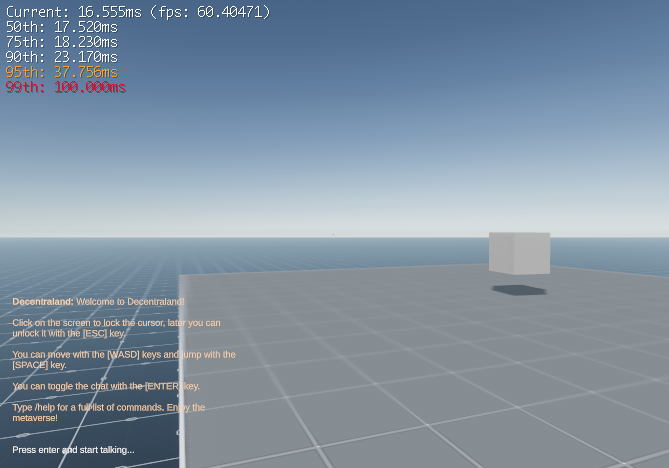
Frame rate for debugging in top left
Chat in bottom left. It actually works when players are connected to the same server. Try it by using a second tab.
A spinning box in the scene
You can walk (wasd or arrows) around and jump (space).
# Add a model
First we'll need the model itself, you can copy models/scene.glb from one of our example scenes.
Delete the example contents inside game.ts and then type the following:
// Create an entity for the main scene model
const baseScene = new Entity();
// Add it to the engine for rendering
engine.addEntity(baseScene);
// Give it a component for the model itself
baseScene.addComponent(new GLTFShape("models/scene.glb"));
# Configure the scene
The house we are working in spans several parcels of land. Update scene.json to include multiple parcels as seen here:
"parcels": [
"0,0","1,0","0,1","1,1","1,2","0,2","2,0","2,1","2,2"
]